Migrating from the Windows Server to OneDrive
Migration Schedule
Please refer to this link for the migration schedule.
For a list of folders that still need to be migrated, refer to this spreadsheet.
The most important task to keep track of is Migrate data off of server.
Accessing Shared Folders
You should already have the common drive and common pictures shared with you. If you don't, let me know and I will share it with you.
When the common drive is first shared with you, it will only show up on OneDrive.com under the shared tab from Gaiero Sharing.
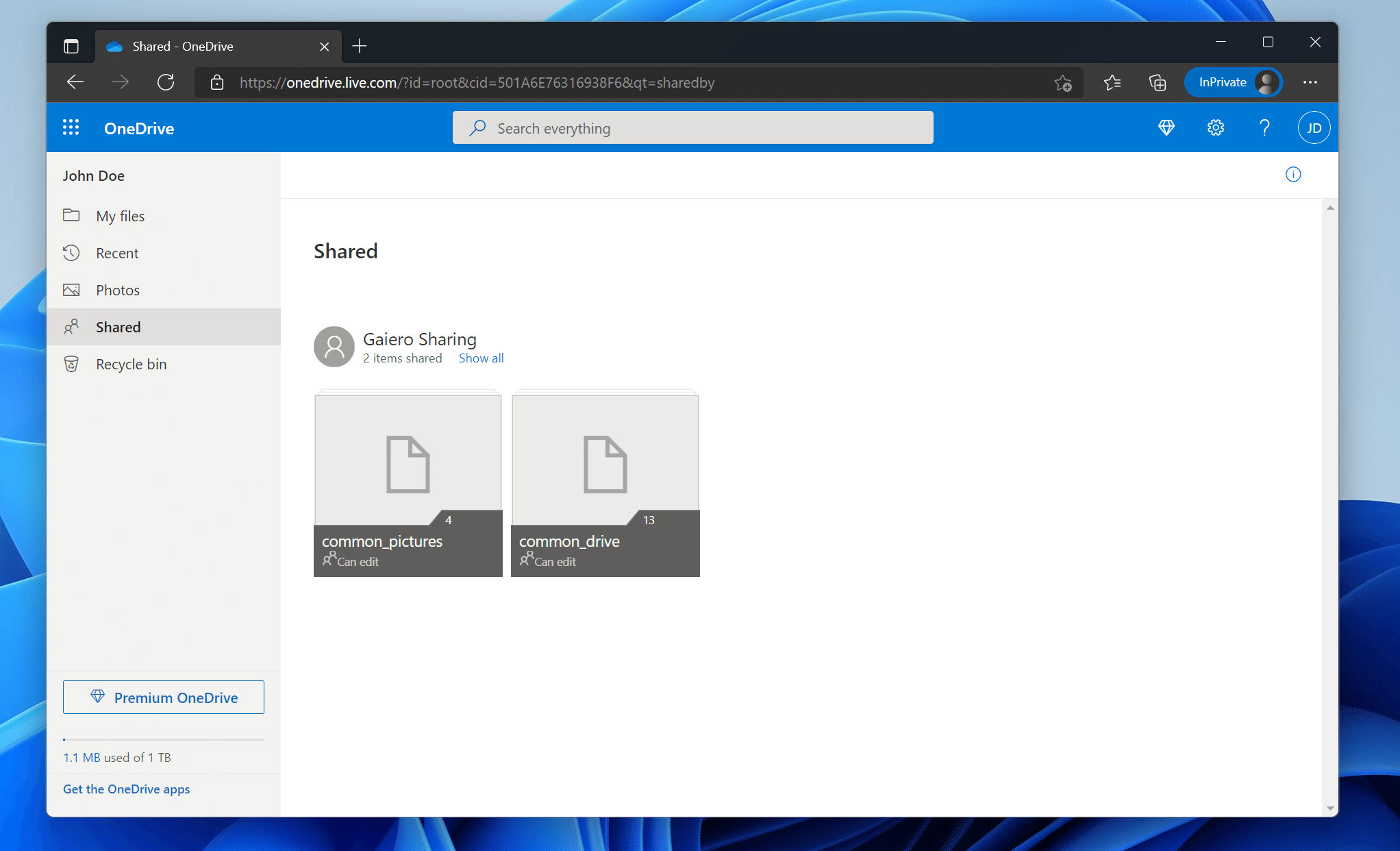
To add it to your computer so you can browse it using the file explorer, you must select each folder individually and click Add to my OneDrive
| Shared Folder Hover | Shared Folder Select |
|---|---|
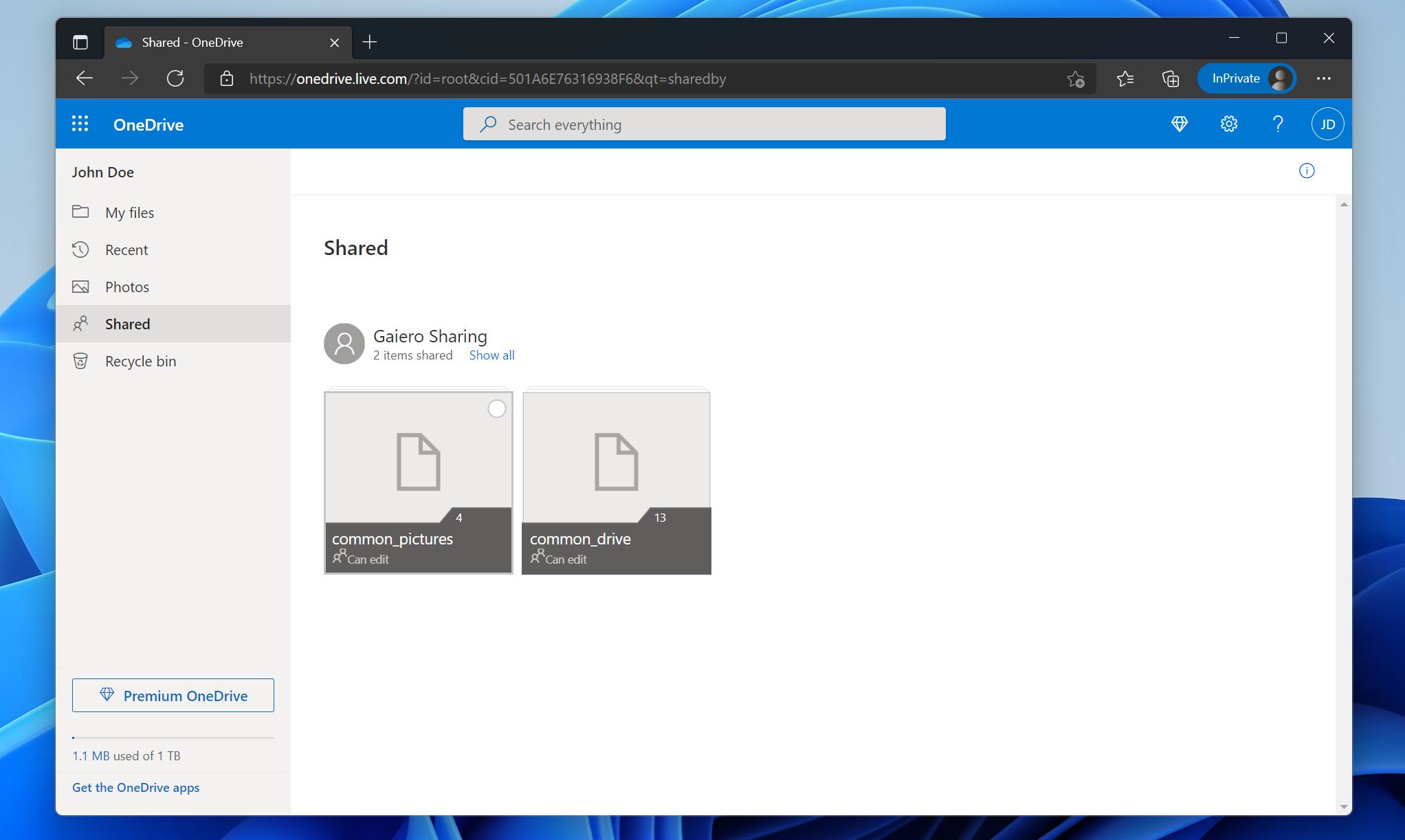 | 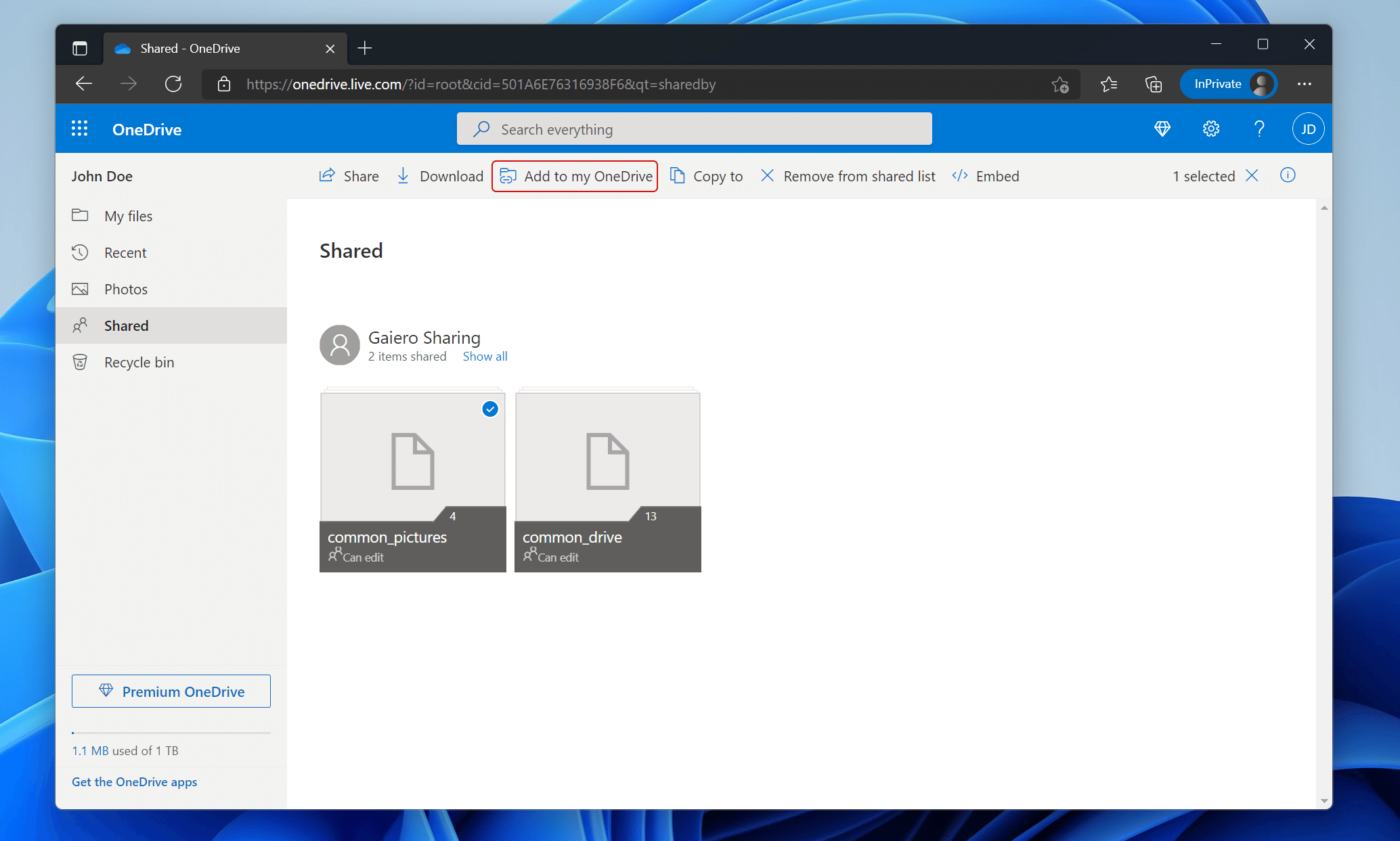 |
Then, the two folders will show up in OneDrive in Windows. Notice the icons in the Status column. For more information on the icons, click here
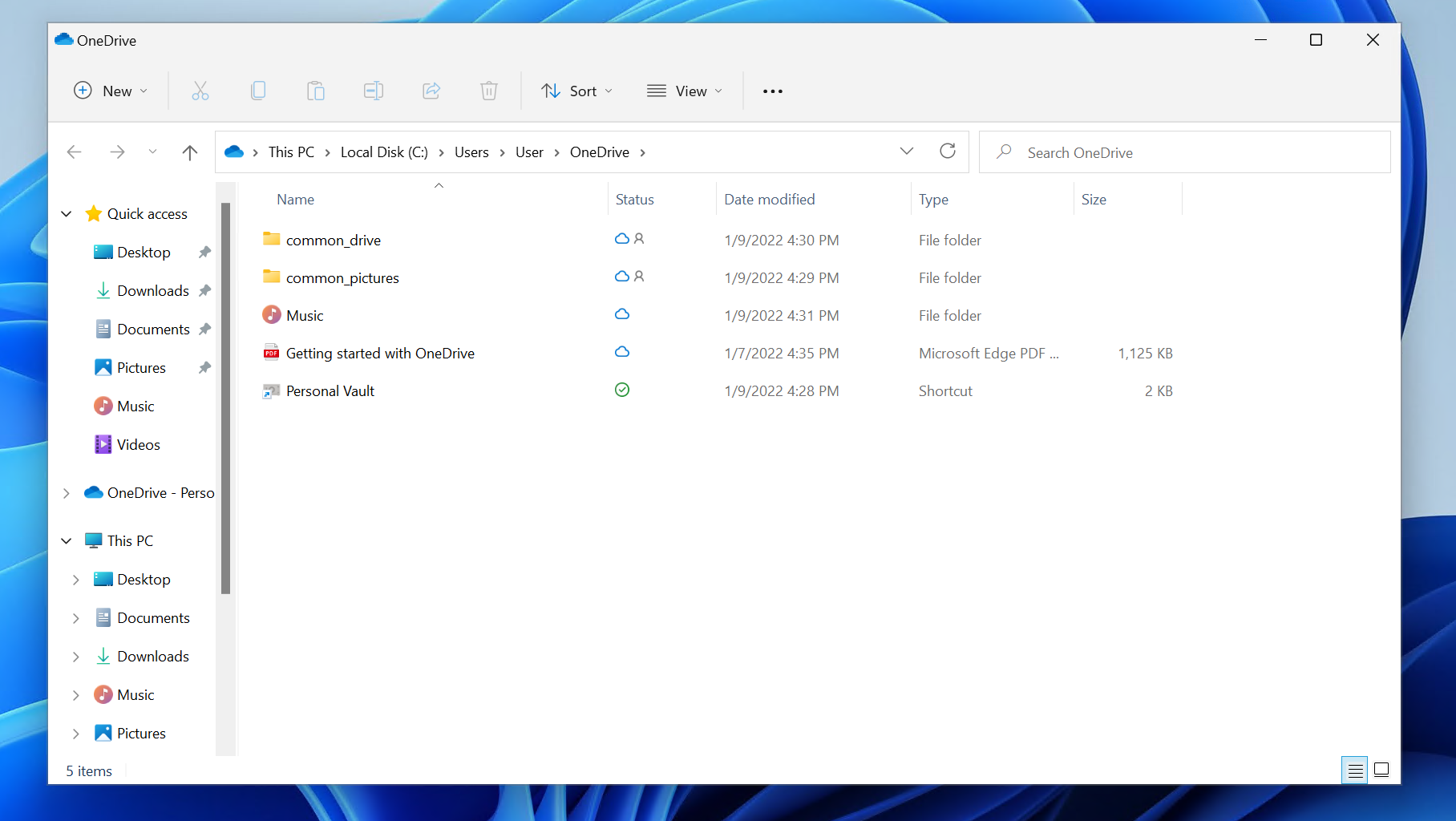
Using Cryptomator
The common drive has one subfolder called common_secure. To access this folder, you will need two pieces of software.
The first software is called Dokan, which you can download here.1 Download and install Dokan from the link above. Then, install Cryptomator. You can get Cryptomator here.
Once both pieces of software are installed, launch Cryptomator and open the settings window (three gears in the top right).
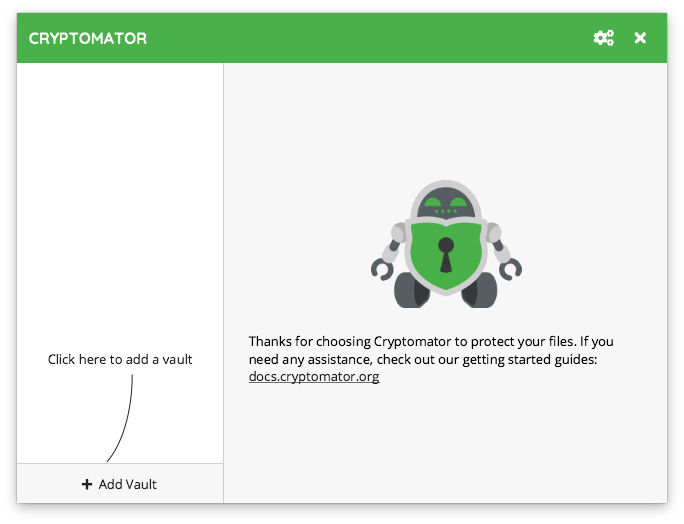
Under General, select Launch Cryptomator on system start.
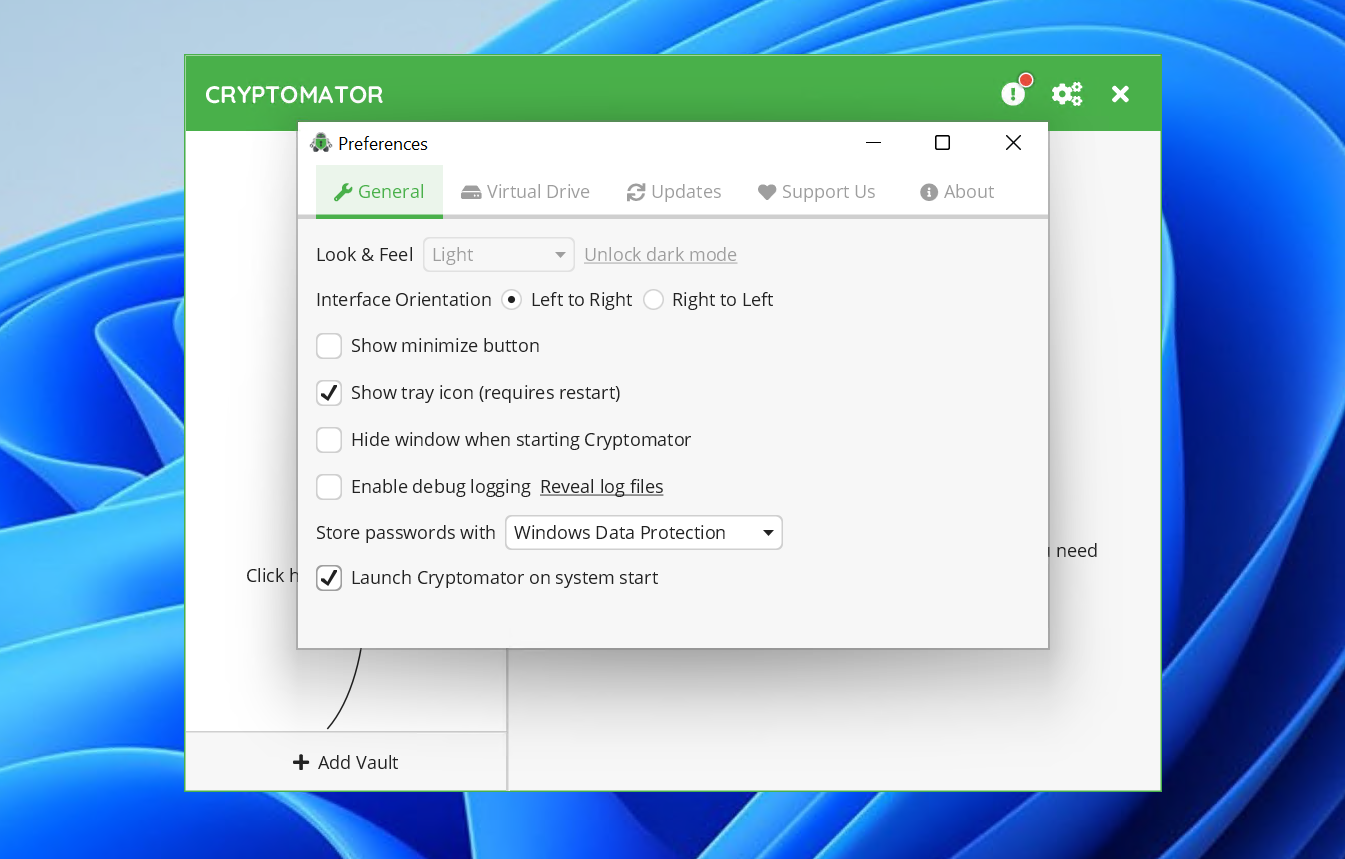
Under Virtual Drive, select Dokany.
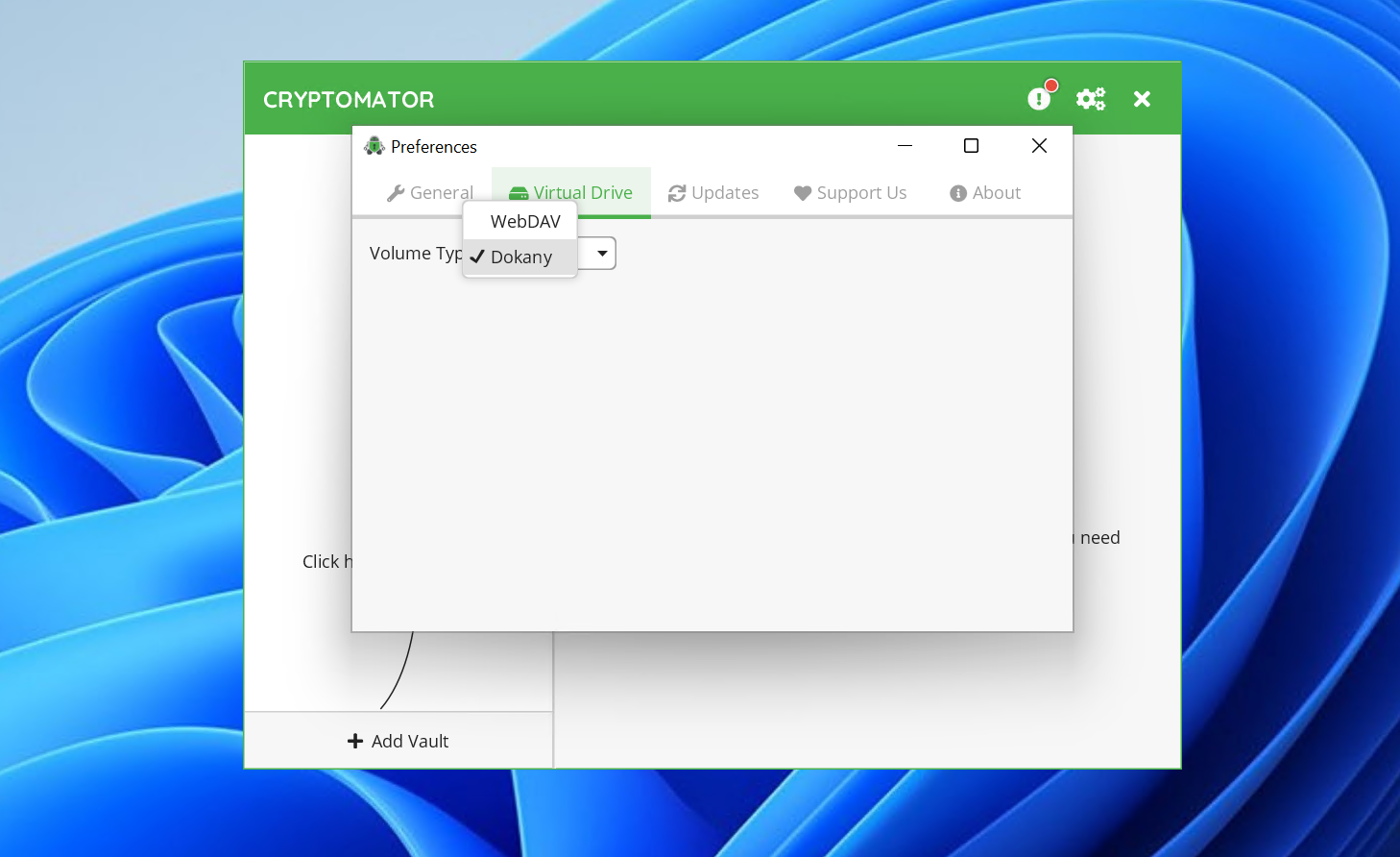
Then, close preferences, and add a vault. Click the Add Vault button, then Open Existing Vault, and Choose...
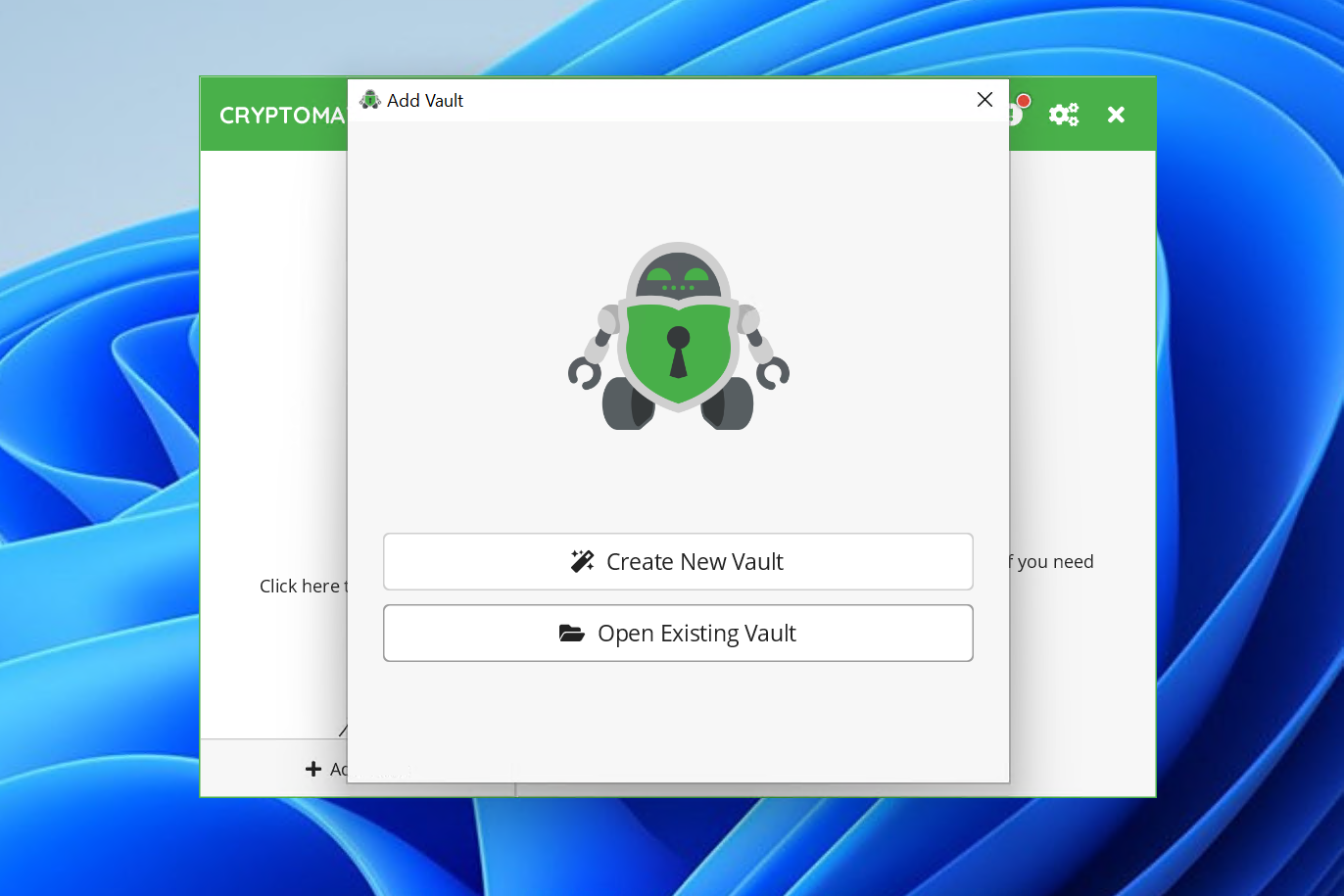
Navigate to OneDrive > common_drive > common_secure, and select the vault.cryptomator file (this might just show vault)
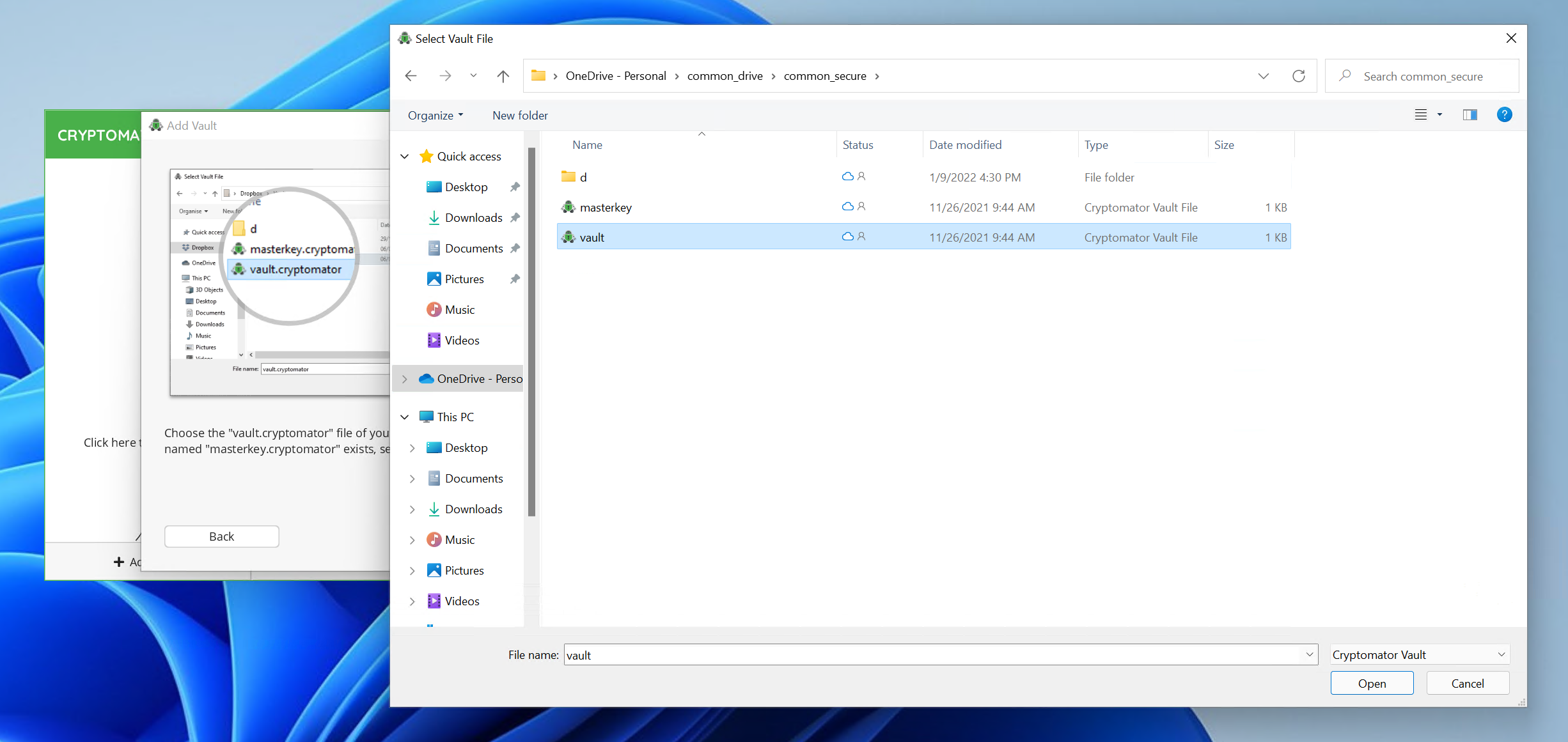
Then, click Done.
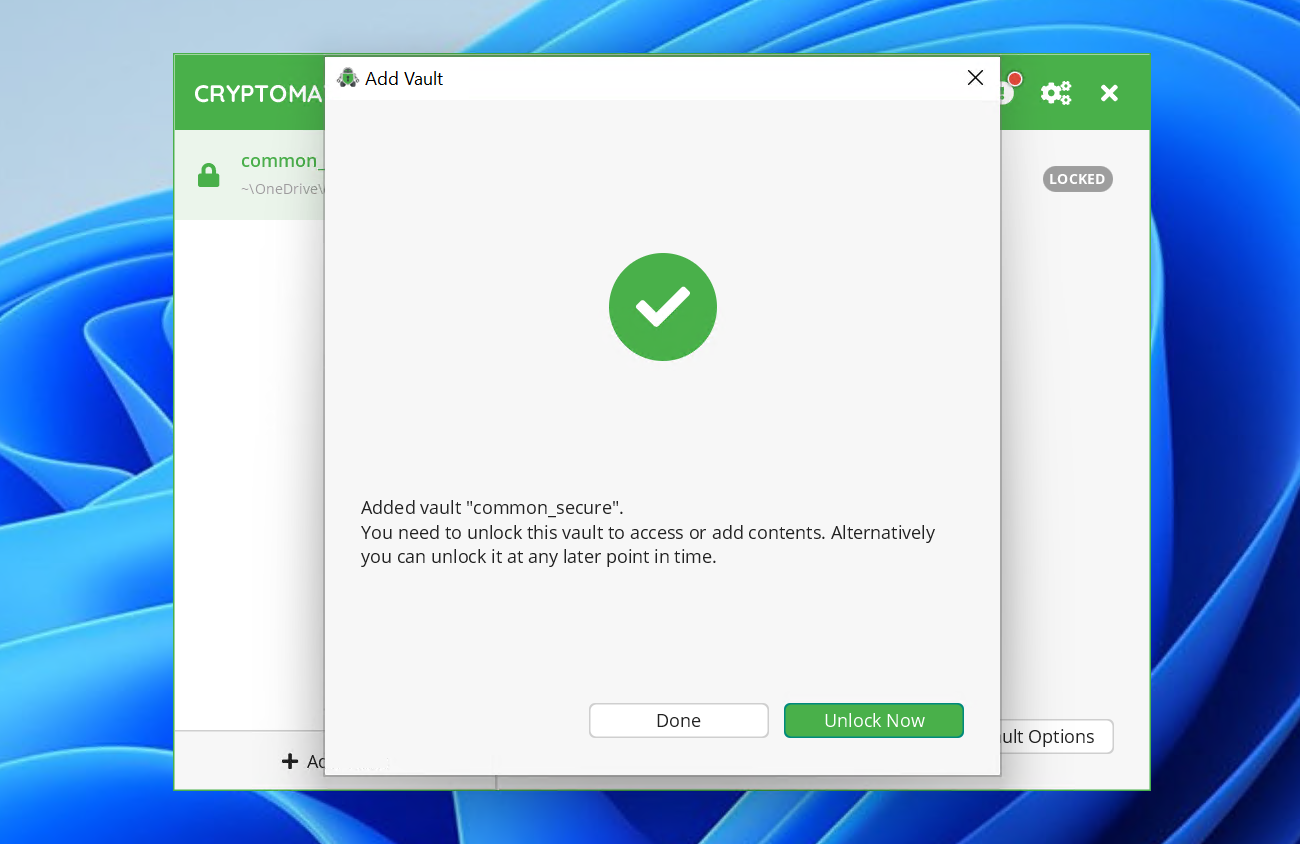
Right-click on the newly added vault, and select Show Vault Options.
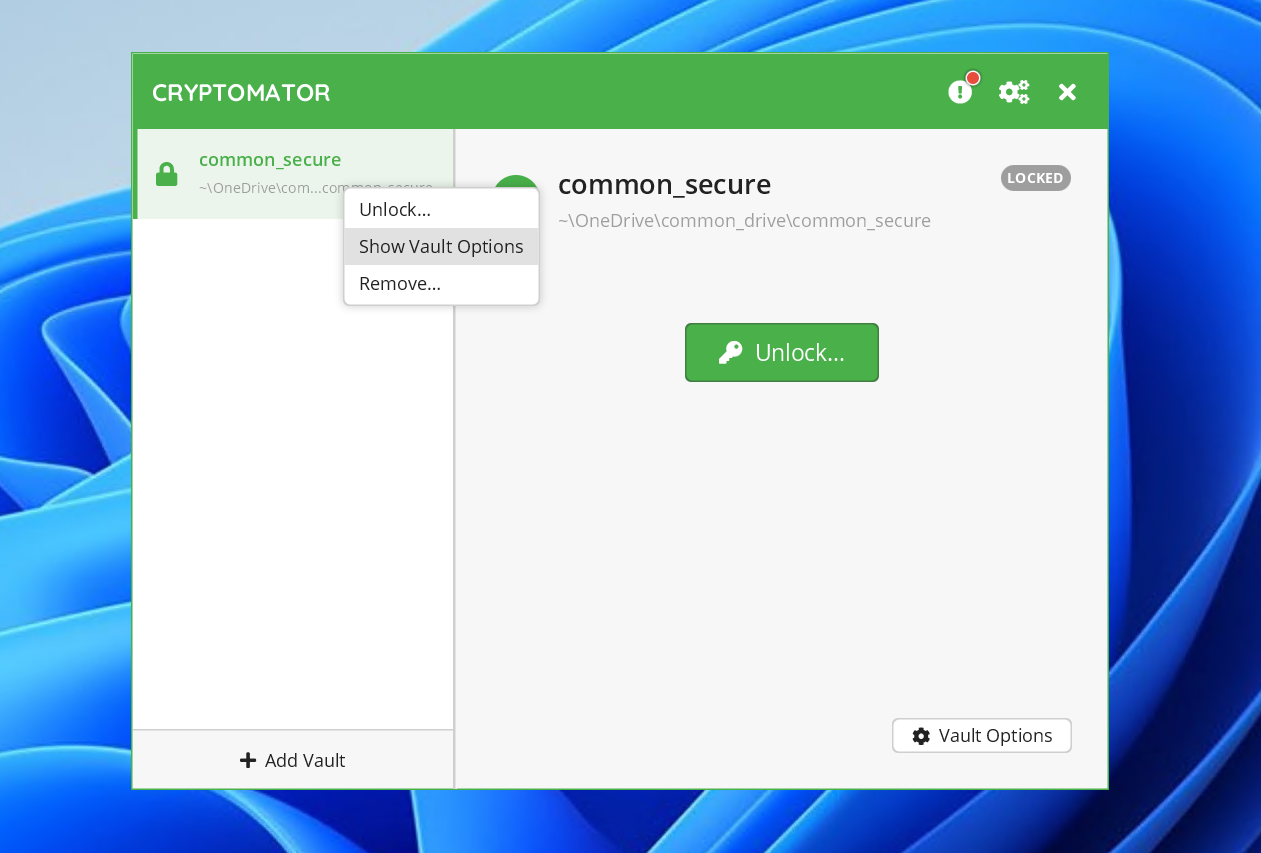
In the options pane, under General, select:
Unlock vault when starting Cryptomator- After successful unlock:
Do nothing
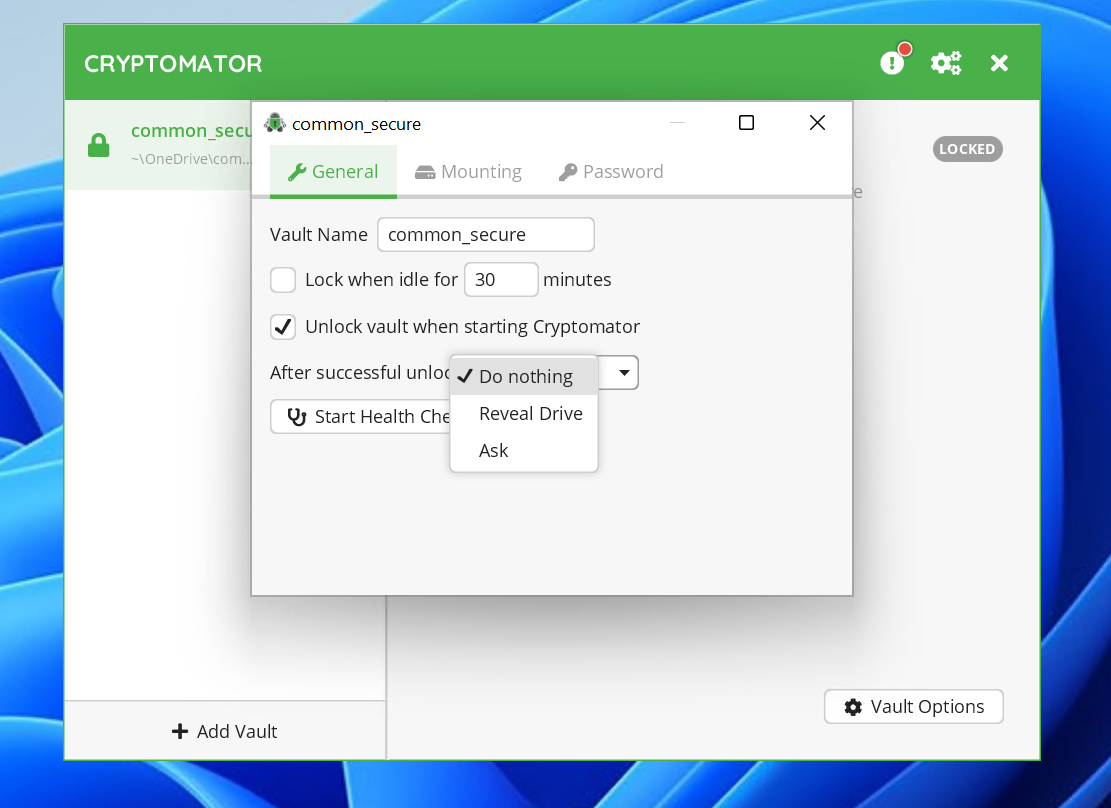
Next, close that window and select Unlock. Type the password given to you and select Remember Password.
note
Remember, should the password get compromised, the entire vault can become compromised. Keep the password safe and do not share it.
A similar process can be perfomed if you wish to create your own secure vault, however, you would choose a location and create a password instead of opening an existing vault.
- You need to use Dokan < 2.0↩