Using OneDrive
How to Access
OneDrive on your Windows 10/11 computer can be easily accessed using the built-in Windows Explorer Application.
First, make sure OneDrive is running. Click on the Start search box, or press ⊞ Win+Q
and type "OneDrive". When you see OneDrive appear in the search results, click on it.
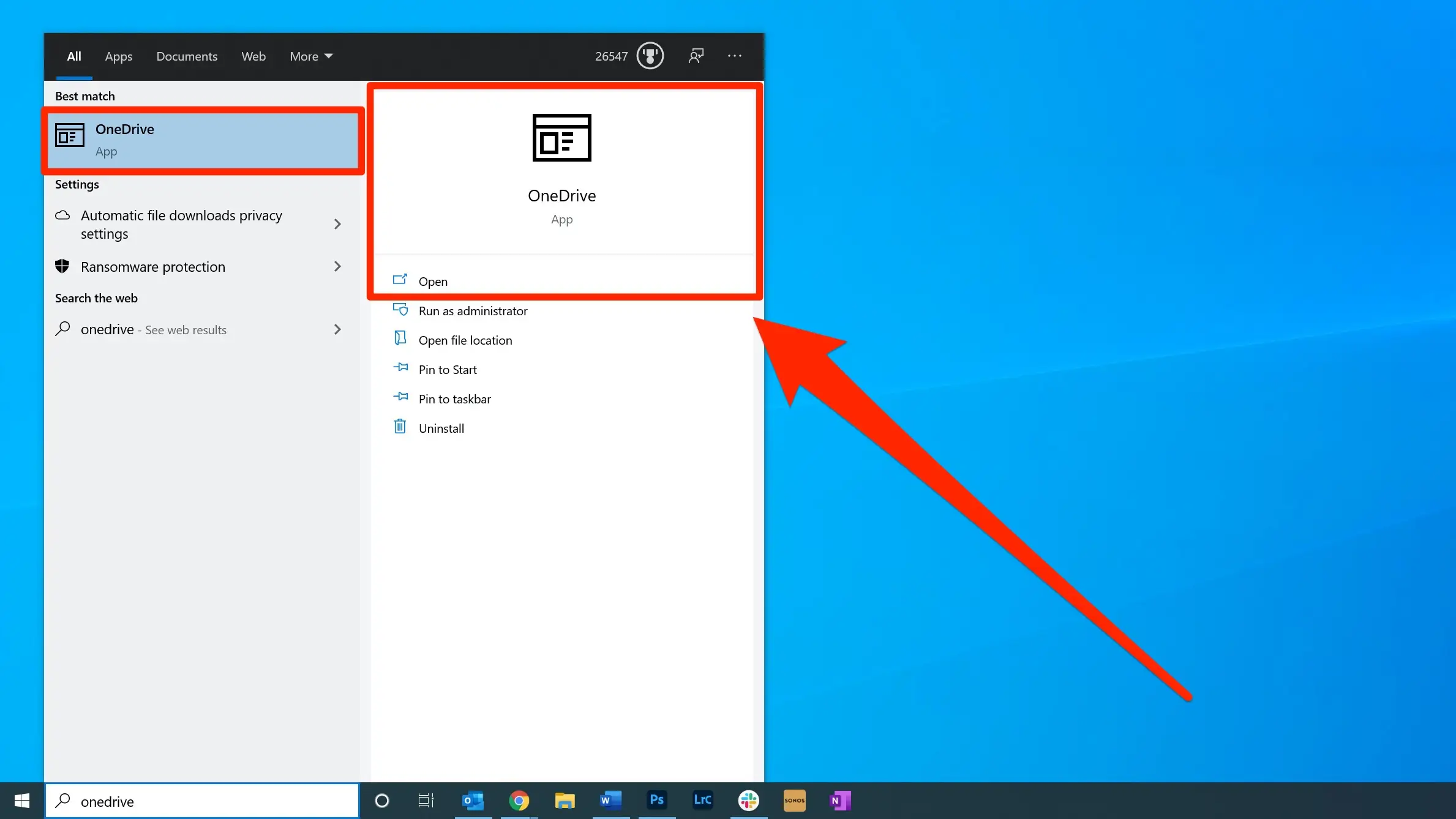
Then, you can access OneDrive by clicking on the Start search box, or pressing ⊞ Win+Q and type "File Explorer". When you see File Explorer appear in the search results, click on it (note, the following screenshot was taken with Windows 11, but the same process applies in Windows 10).
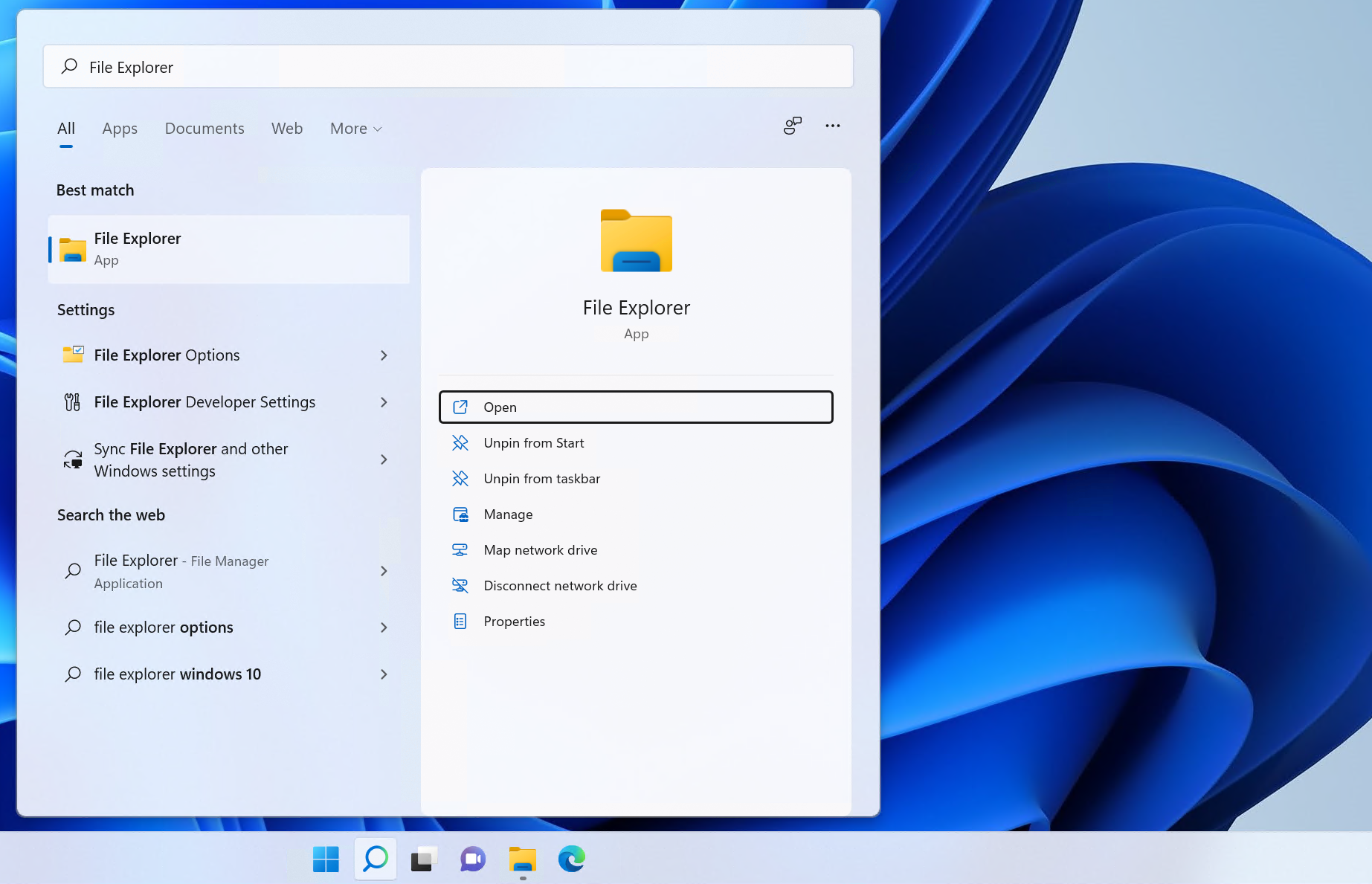
OneDrive will show up on the left side as either OneDrive or OneDrive - Personal.
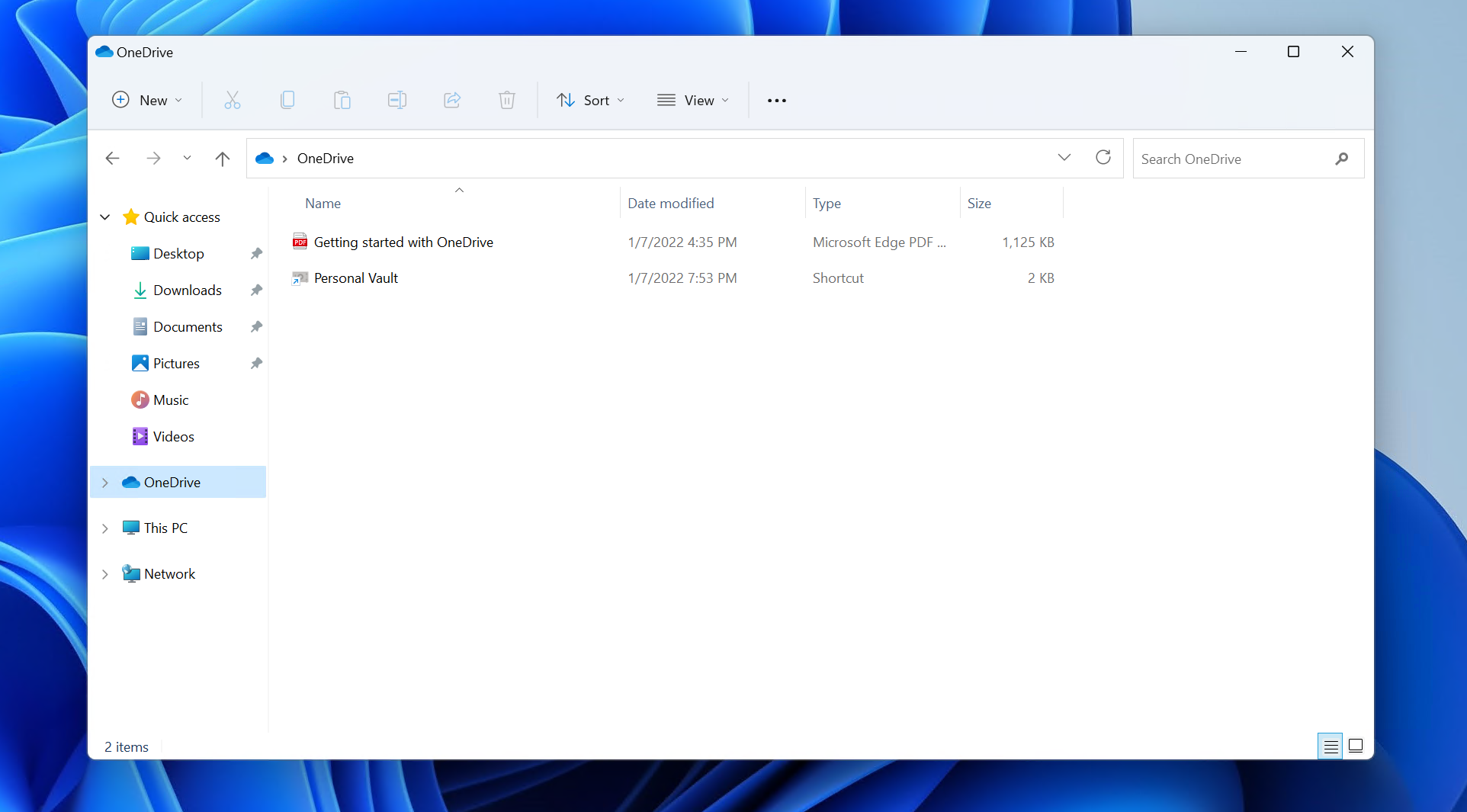
Sync Icons1
Tray Icons
Tray icons refers to the icon displayed in the bottom left of your desktop.

Red Circle with White Cross
Click the blue or white OneDrive icon in the notification area to learn more about the problem.
For more help, read how to Fix OneDrive sync problems.
Gray OneDrive cloud icon
A grayed-out OneDrive icon in the taskbar means you're not signed in, or OneDrive setup hasn't completed.
Press ⊞ Win, search for OneDrive and then open the OneDrive desktop app.
note
If you see the error message "You're already syncing a personal OneDrive on this computer. Unlink that account to add a new one", follow these steps to unlink and re-link your personal OneDrive account. You won't lose files or data by disabling, uninstalling or unlinking OneDrive on your computer. You can always access your files by signing in to your OneDrive account online.
- Select the OneDrive cloud icon in the notification area.
- Select More > Settings.
- Click Unlink this PC.
- Follow the steps in the Welcome to OneDrive wizard to set up OneDrive.
OneDrive Paused Icon
The paused symbol over the OneDrive or OneDrive for work or school icon means your files are not currently syncing. To resume syncing, select the relevant OneDrive icon in the notification or menu bar area, select More and then Resume syncing.
OneDrive Icon with Sync Pending Arrows
The circular arrows over the OneDrive or OneDrive for work or school notification icons signify that sync is in progress. This includes when you are uploading files, or OneDrive is syncing new files from the cloud to your PC.
Sync icons may also be seen online in OneDrive.com.
OneDrive will also check for other file or folder changes and may show "Processing changes". If OneDrive shows “Processing changes" for a long time, it could be because you have an online file open, a very large file syncing, a lot of files stuck in a queue. To help resolve these problems, read OneDrive is stuck on “Processing changes".
Red with White Bar OneDrive Icon
If you see a red "no entry" style icon over your OneDrive icon, it means your account is blocked.
Learn more about what to do when your OneDrive account is frozen.
Yellow Exclamation Mark OneDrive Icon
If you see a yellow warning triangle over your OneDrive or or OneDrive for work or school icon, it means your account needs attention. Select the icon to see the warning message displayed in the activity center.
File Explorer Icons
File Explorer Icons refer to icons displayed in the file explorer in the Status column
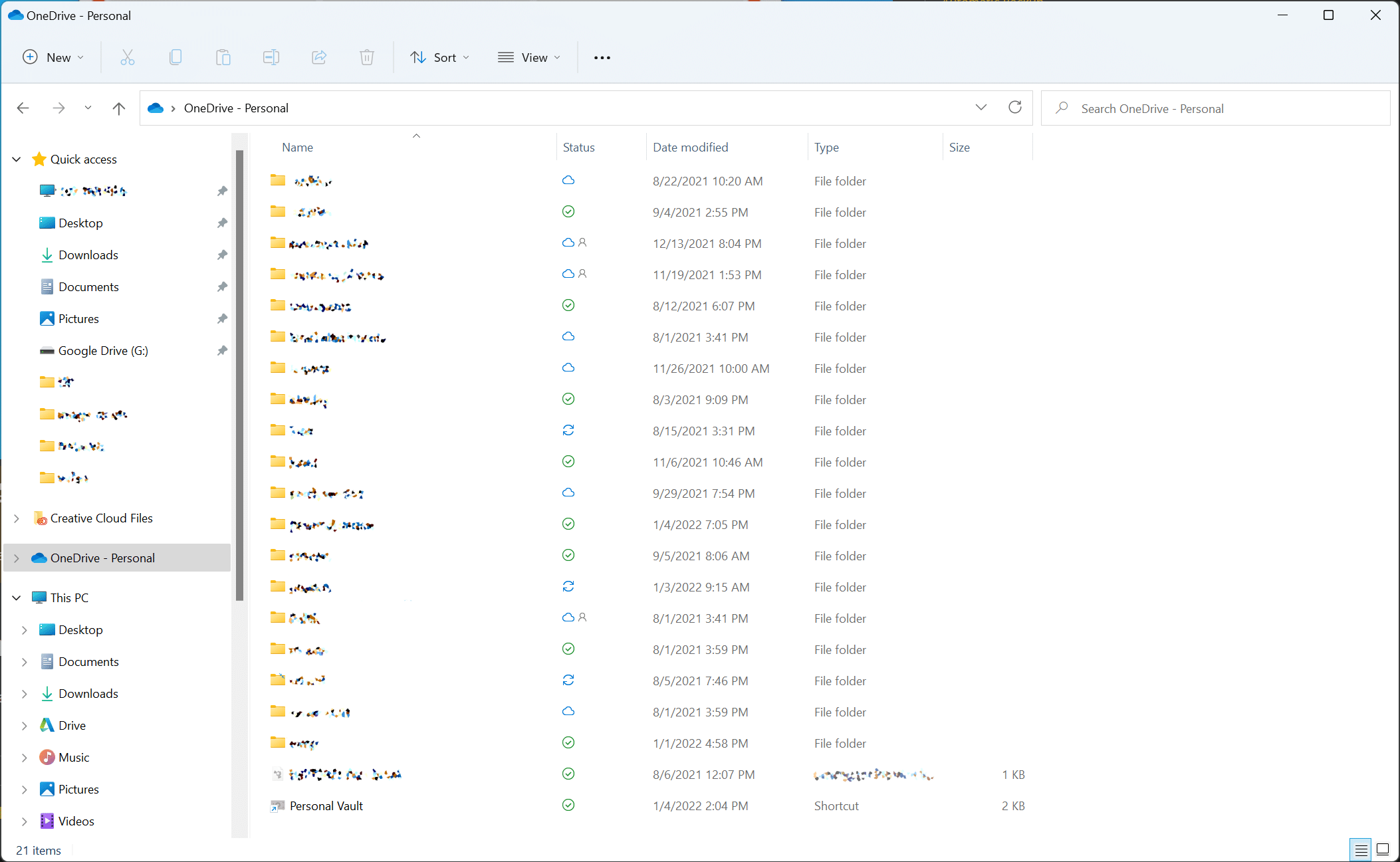
Red Circle with White Cross
A red circle with a white cross means that a file or folder cannot be synced. You'll see this in File Explorer or on the OneDrive notification area icons.
For more help, read how to Fix OneDrive sync problems.
Sync Pending Arrows
The circular arrows over a file indicate that a sync is in progress for that file or folder.
If you're seeing the sync pending icon in File Explorer for a sustained amount of time, read OneDrive is stuck on "Sync pending".
People Icon Next to a File or Folder
If you see a "people" icon next to your OneDrive files or folders, this indicates the file or folder has been shared with other people.
Learn more about how to change sharing at Share OneDrive files and folders.
Blue Cloud Icon
A blue cloud icon next to your OneDrive files or folders indicates that the file is only available online. Online-only files don’t take up space on your computer.
You can’t open online-only files when your device isn’t connected to the Internet. Learn more about OneDrive Files On-Demand.
Green Tick Icons
When you open an online-only file, it downloads to your device and becomes a locally available file. You can open a locally available file anytime, even without Internet access.
If you need more space, you can change the file back to online only. Just right-click the file and select “Free up space.”
Learn more about OneDrive Files On-Demand
Solid Green Circle with White Checkmark
Files that you mark as "Always keep on this device" have the green circle with the white check mark.
These always available files download to your device and take up space, but they’re always there for you even when you’re offline.
Learn more about OneDrive Files On-Demand
Backup Methods
You can either use OneDrive to sync your Desktop, Documents, and Pictures automatically, or you can manually choose what folders you want in OneDrive.
Automatic Backup2
- To automatically backup your Desktop, Documents, and Pictures, start by
double-clicking the OneDrive icon on the left side of your taskbar.
You might need to click the upward pointing arrow to see all your taskbar icons.
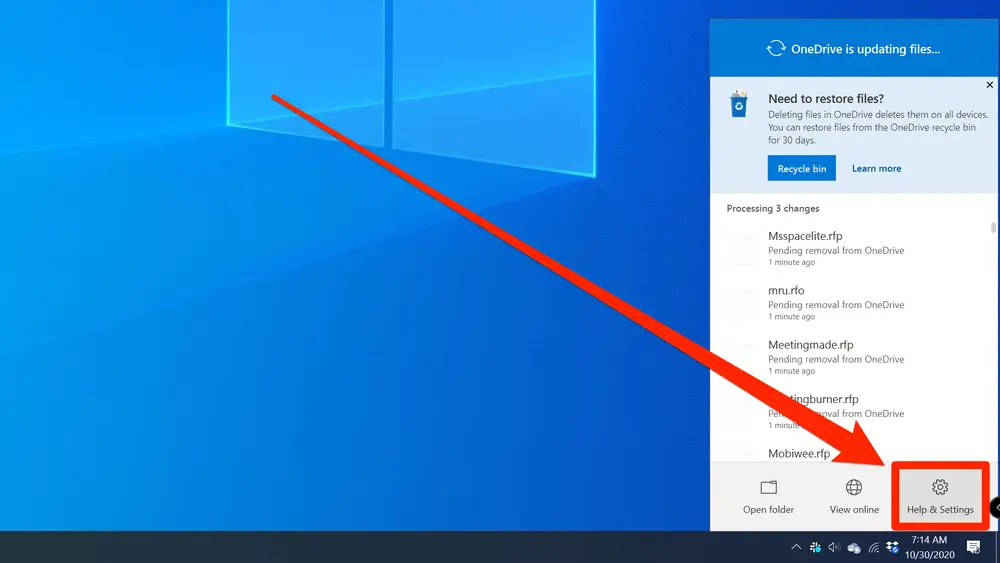
- In the OneDrive pop-up, click "Help & Settings," and then in the pop-up menu, choose "Settings."
- Click "Backup" from the tabs at the top of the OneDrive settings window.
- In the Important PC Folders section, click "Manage backup."
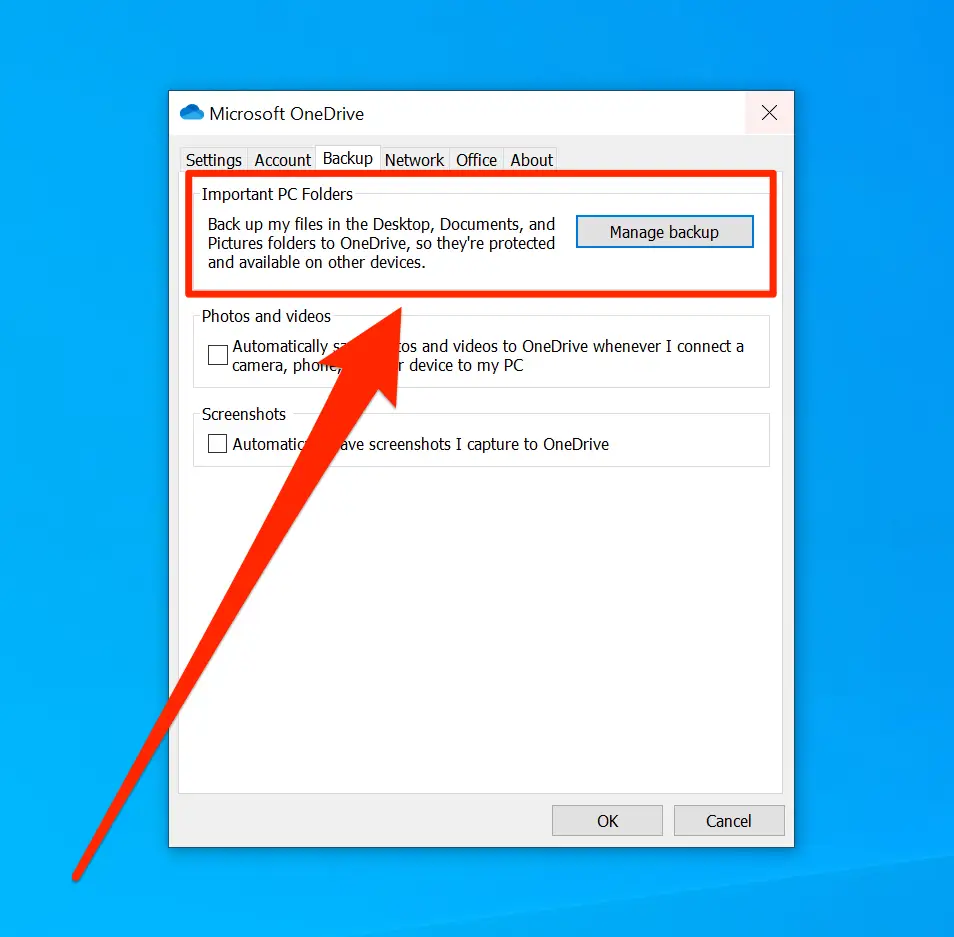
- After a few moments, OneDrive will display the "Manage folder backup" screen. Select the files you want to back up – you can choose the Desktop, Documents and Pictures folders.
- Click "Start backup."
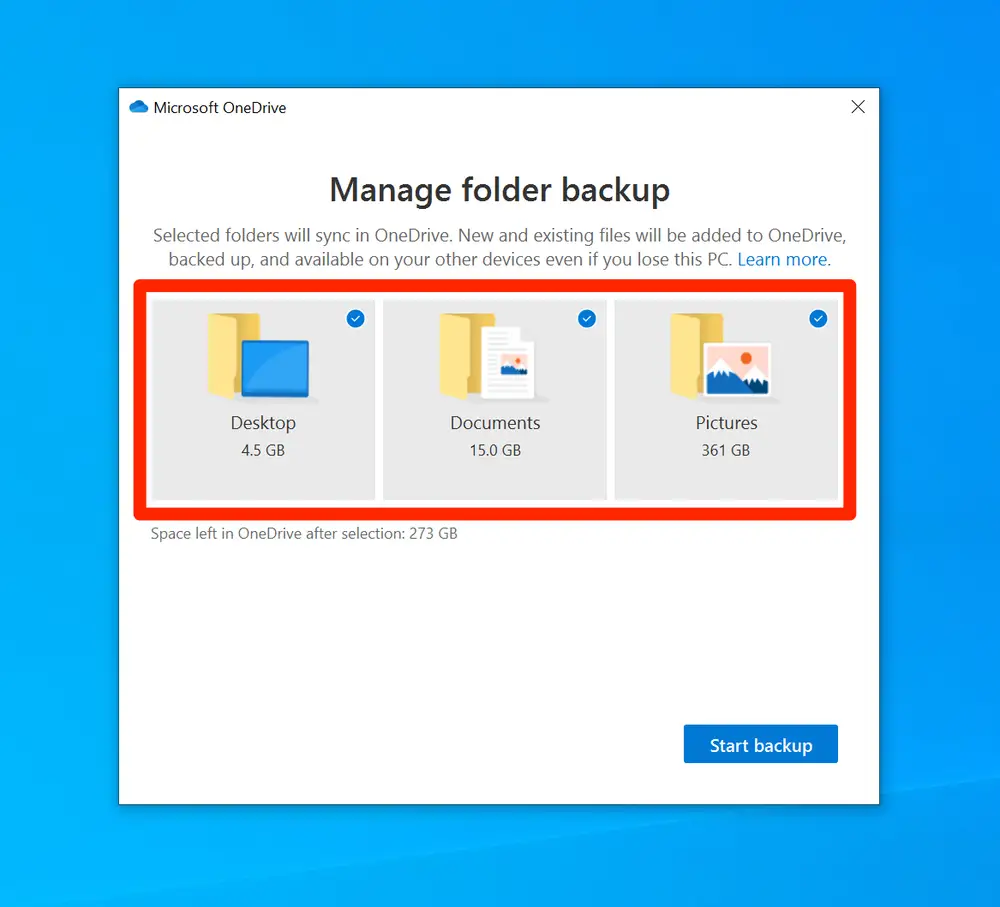
Caution
If you have a pst file stored in one of the selected folders, you will not be able to backup the entire folder to OneDrive. You can either copy the pst file out of the folder, change the pst file to an ost file, or manually copy everything else into OneDrive. See Manual Backup.
Manual Backup
To manually backup files, simply move them to your OneDrive folder. You can create folders in OneDrive just like anywhere else on your computer.
Then, you can move files into OneDrive. If you wish to move an entire folder to OneDrive (such as Downloads, Music, Videos, etc.), you can change the location in Windows.
Below is an example putting the Music folder in OneDrive.
First, start by creating a new folder in OneDrive where you want your Music to
live. I will create a top-level folder called Music.
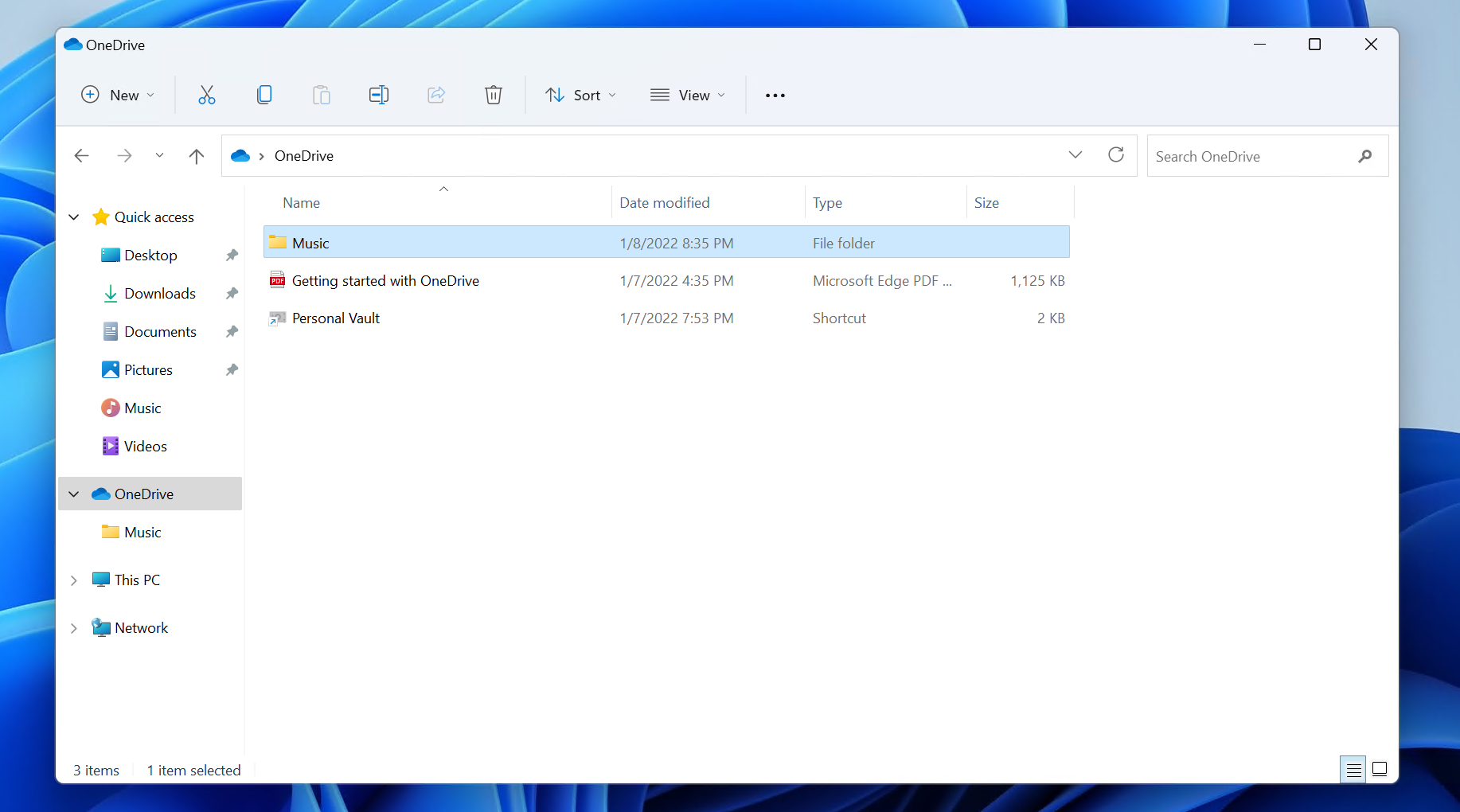
Next, right-click on the Music directory that you want to move and select Properties.
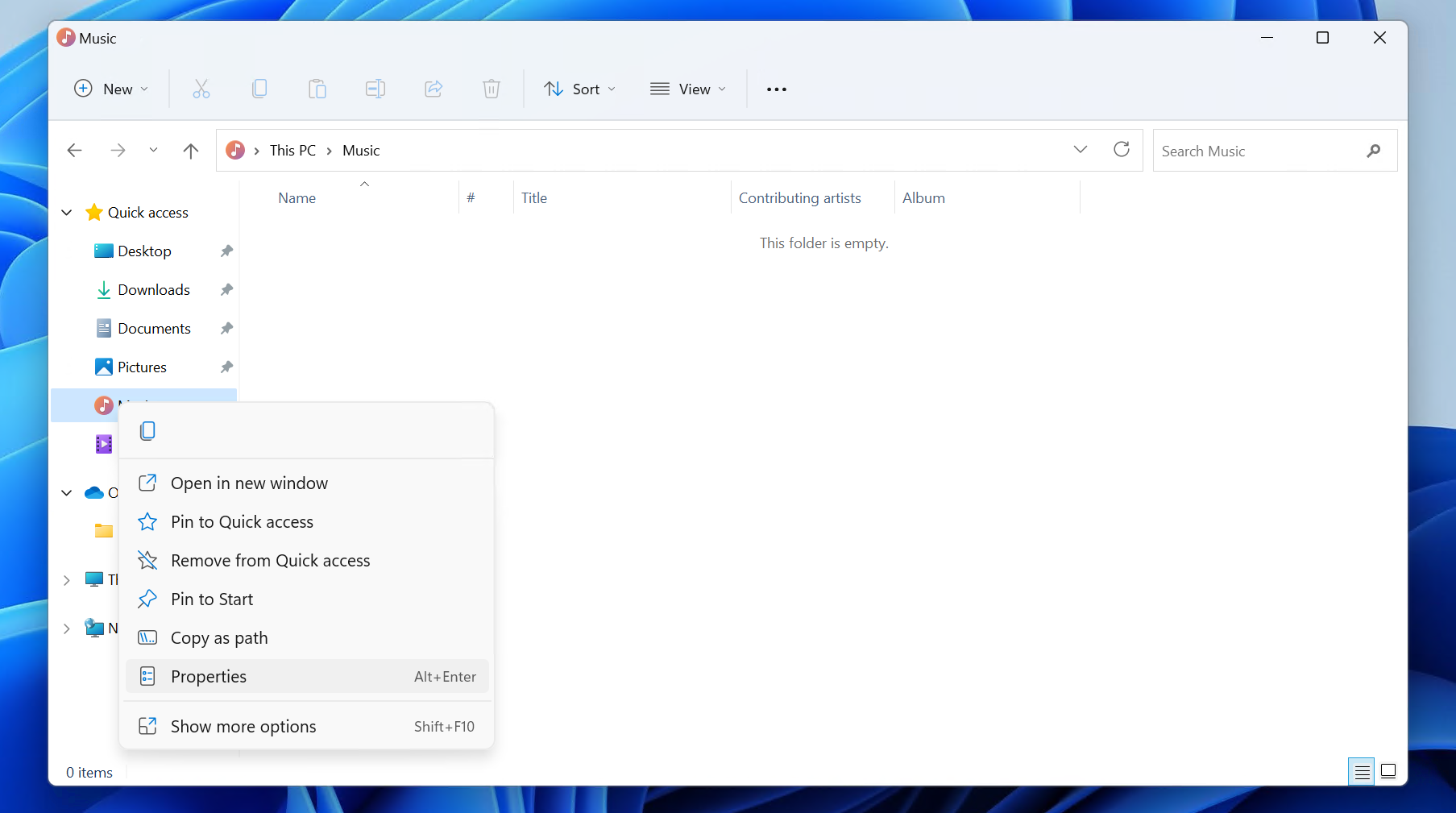
Select the Location tab, and select Move
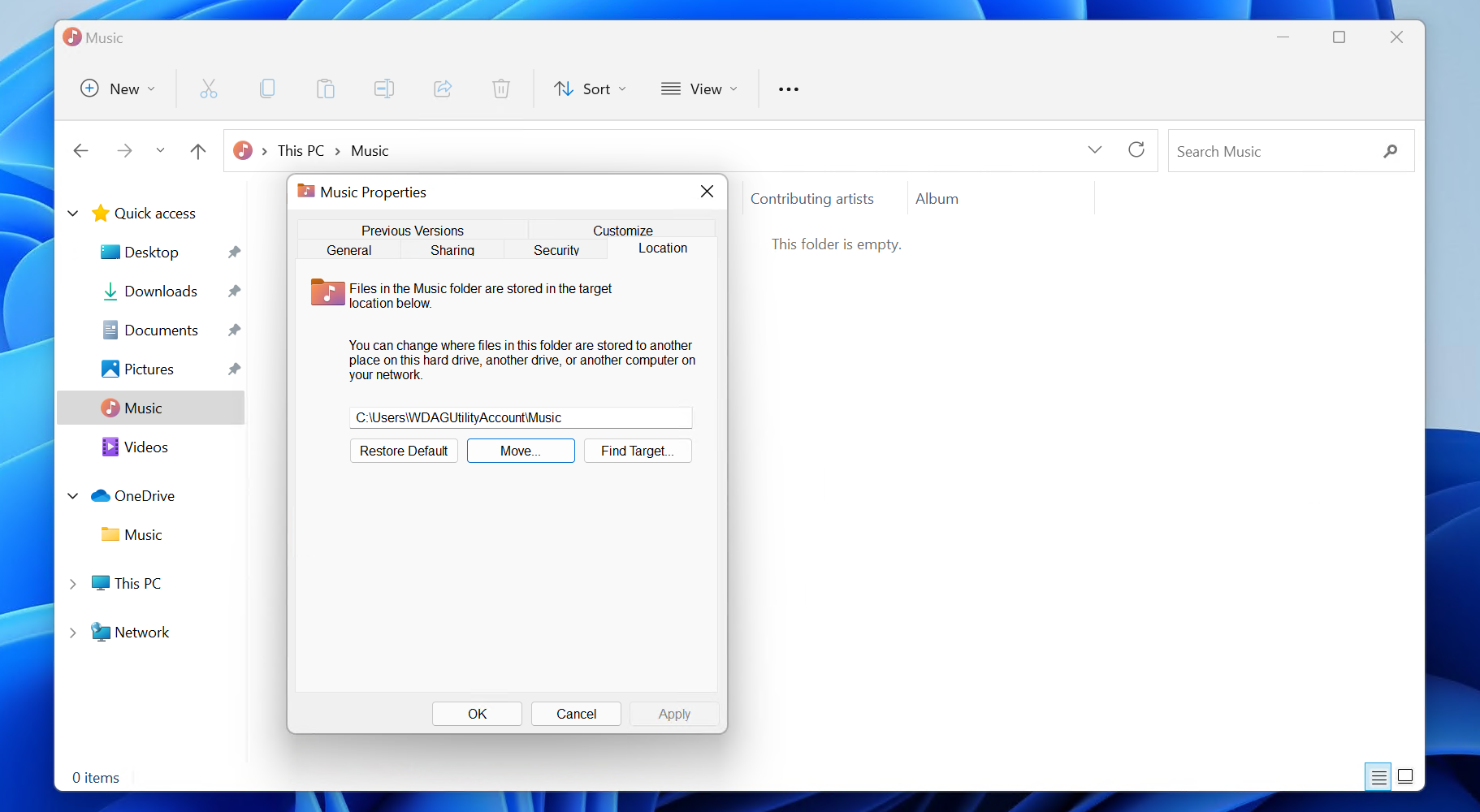
Navigate to the new location and click Select Folder

Then, click Yes and OK
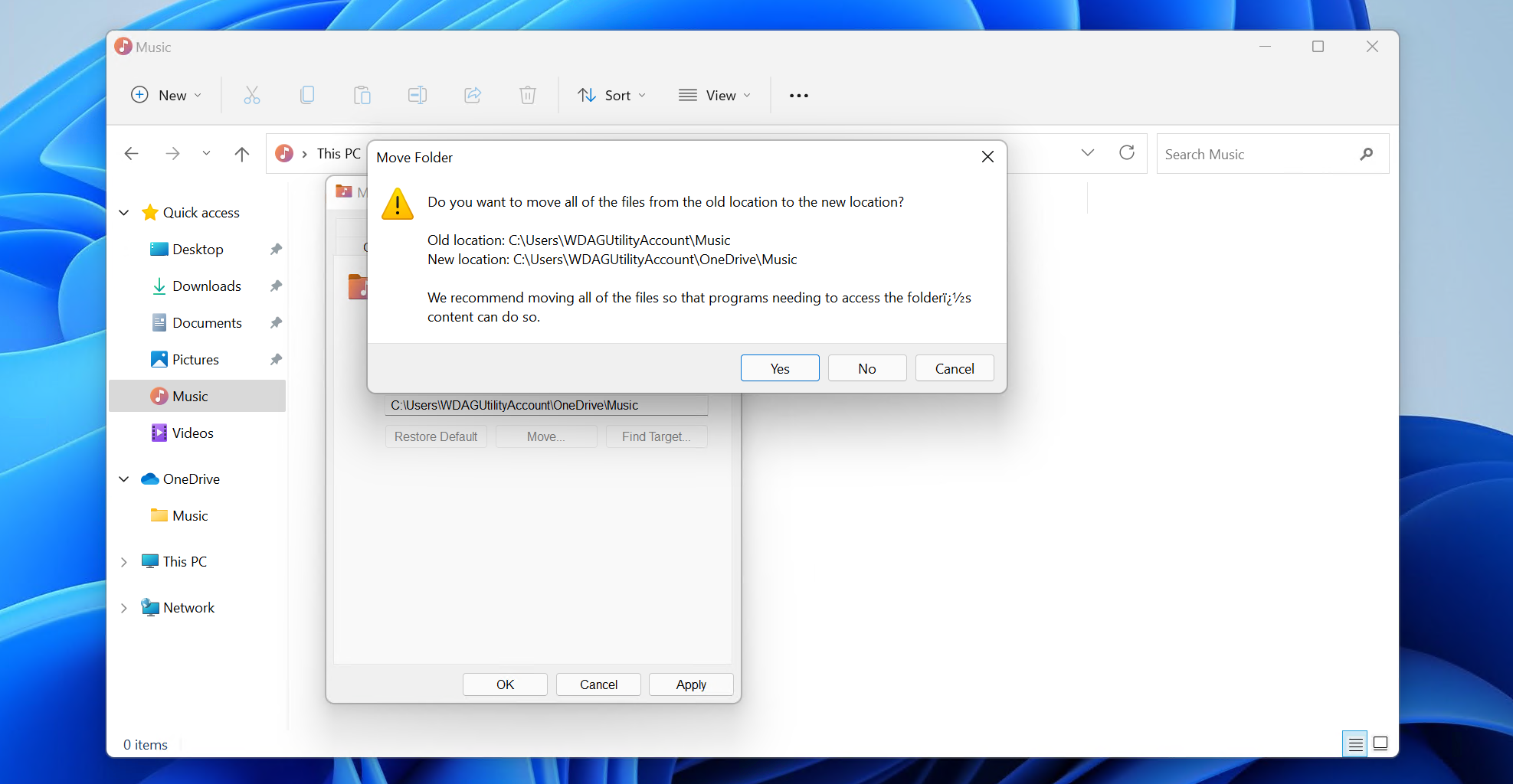
When you put files into the Music folder that on the sidebar, they will automatically get synced to OneDrive.
When you are on a new computer, you can easily restore the files from OneDrive by following all the steps above, but clicking No on the final prompt (last picture).
Where to Place Files
There are multiple places to put files. This guide will help outline where to put the file:
If your file is:
- A non-sensitive personal file
- Place in your “OneDrive - Personal” directory at a convenient location for you.
- A sensitive personal file (ex: documents containing SSN, documents that can be used to impersonate you)
- Place in your “personal_secure” folder. This folder is mounted (define) in “Your Computer”. If you don't see a drive labeled “personal_secure”, you can create one by following these steps.
- Note, do not place anything inside the “personal_secure” folder in “OneDrive - Personal”.
- A file to share with the family
- Place this file in “common_drive”. This should be in the top-level folder of your “OneDrive - Personal” folder. Place in a convenient location inside the “common_drive” that is not “common_secure”.
- A sensitive file to share with the family
- Place this file in “common_secure”.
- Most of this text came from: https://support.microsoft.com/en-us/office/what-do-the-onedrive-icons-mean-11143026-8000-44f8-aaa9-67c985aa49b3↩
- Portions of this text is from: https://www.businessinsider.com/what-is-onedrive↩